My current policy is to request that students stagger the reservations such that the plane is booked roughly 30 minutes (or however much the student feels they will need to get prepared) prior to when I’m scheduled. If you do this with multiple reservations it eats into the club mandated maximum of four total that you can have on file at any time. To avoid this gratuitous consumption of a person’s allowed reservations, you should use a "staggered reservation" instead. This page shows you how to do that.
Checkbox Method
The simplest method uses the "checkbox" style of scheduling. This allows you to independently set the amount of time you want to reserve the aircraft and the instructor in one operation.
Step one is to go to the Schedule tab and select a date on which you wish to schedule. In this case I’m selecting March 16, 2022. Then you click on Single Day to get a list of resources that you might want to schedule. Select the equipment you are interested in reserving, and the instructors you also wish to reserve.
This is done by checking individual aircraft and instructors, or selecting an entire category of aircraft (in the following example I’ve selected all PA28 resources, and Jason Campbell).
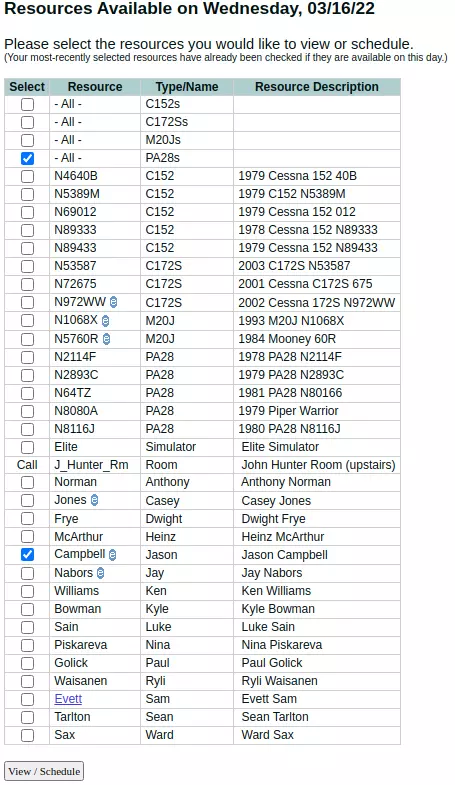
With those settings made, click on View/Schedule to bring up a screen of available resources, limited to the selections made above. You click on the starting time, then the ending time, and then the webpage fills in all the intermediate checkboxes. The resulting grid of resources, in this case, looks like the following.
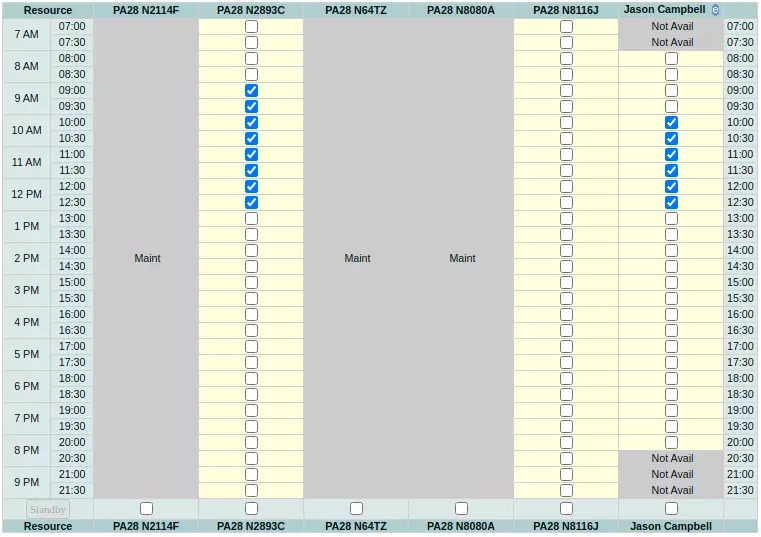
You’ll see that I’ve selected N2893C from 9:00am until the end of the 12:30pm time slot. I’ve also reserved Jason from 10:00am until the same end time. You can add additional optional information at the bottom (i.e. VFR versus IFR, Local or X/C, intermediate points of landing, whether the flight is instructional, estimated tach/air time, any remarks, and whether to email a schedule confirmation).
Once everything is filled in, just a click on the button at the bottom entitled Submit Schedule Request will enter the reservation in a single operation.
Daily Detail Method
Often people are looking at the "big picture" daily detail screen and want to reserve straight from that view. That can be done as well.
Step one is to reserve a plane and instructor just as you would if you were NOT staggering the reservation. When doing that the normal reservation pop-up should end up looking like the following image.

Note that the reservation is for the full time period, and that the instructor is selected at this point, and that the instructor’s time spans the entire period of the reservation. Once you click on "Confirm Reservation" the following screen with the reservation details will be shown.
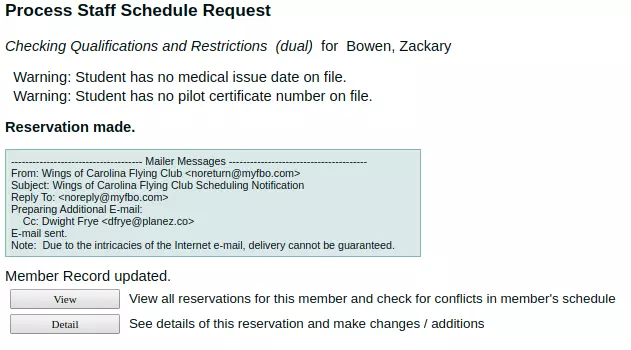
At this point click on the "Detail" button. This will bring up a screen with the details of the reservation. It will look like the following image. On that screen you will see that the instructor is selected on the line entitled "Flight Staff". Click on the "Flight Staff" link to bring up a "Modify Flight Staff" pop-up, which looks like the following image.
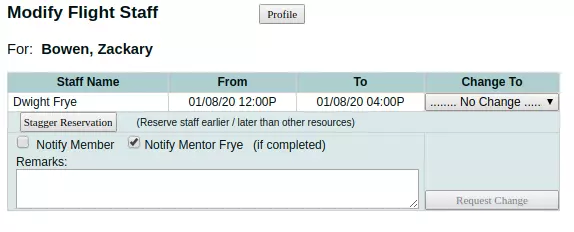
On that pop-up there is a button called "Stagger Reservation". If you click on that button a different version of the "Modify Flight Staff" pop-up will be displayed, and it will look like the following image.
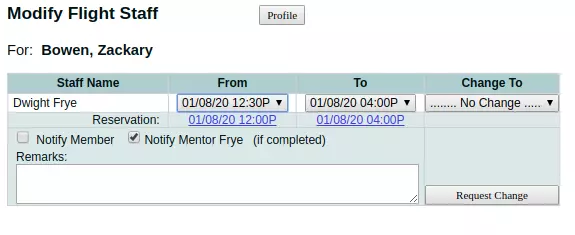
This version of the "Modify Flight Staff" pop-up has pull-down menus for various fields, including the "From" and "To" fields. If you want to have 30 minutes of time prior to us starting, click on the "From" and select a later start time for the flight staff (i.e. me). Once you’ve selected the staggered time, click on the "Request Change" button to put the change in place. When that request is processed the resulting detail screen will look like the following.
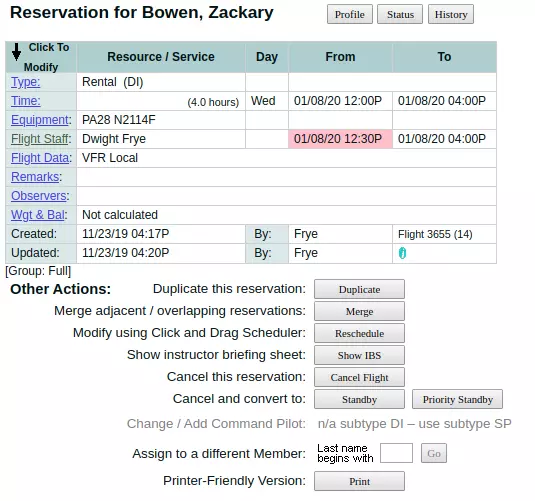
Note that the plane start time is now 12:00pm, but the instructor start time is 12:30pm. This achieves the desired result but only counts as a single reservation in MyFBO.
Please let me know if you have any questions about this process, and thank Zack Bowen for showing me exactly how this is accomplished.